Sorry this post is so late after the last one, it was hard finding time to write between work and a toddler. We're drawing to a close for this bookdesign series now... just as we're starting a new year.
I'm not very imaginative, nor am I a graphic designer. So for my book cover, I go for a huge title across the top, a background illustration, and author/editor and publisher information at the bottom. Yes, very boring, but playing it safe — I think with a careful choice of fonts, colours and illustration, the end result wouldn't look too bad at all. :) I personally find the wallpaper package very handy for the cover page. So it might go something like this:
%% No header nor footer on the cover
\thispagestyle{empty}
%% Cover illustration
\ThisLLCornerWallPaper{1}{grapes-in-my-studio-little-too-much-dust}
%% Bar across the top
\tikz[remember picture,overlay]%
\node[fill=Sienna,text=white,font=\LARGE\bfseries,
text=Cornsilk,minimum width=\paperwidth,
minimum height=5em,anchor=north]%
at (current page.north){Exercises in \LaTeX};
\vspace*{2\baselineskip}
{\bfseries\itshape\color{LightGoldenrod!50!Gold}
\fontsize{36pt}{46pt}\selectfont
The Wonderful Calmness\par
of Still Life Photos\par}
\vspace*{2\baselineskip}
{\LARGE\color{LightGoldenrod}
A small dummy example book by
\scshape{Curutari}\par
}
\tikz[remember picture,overlay]%
\node[fill=Sienna,font=\LARGE\bfseries,
text=Cornsilk,minimum width=\paperwidth,
minimum height=3em,anchor=south]%
at (current page.south) {Malaysian \LaTeX\ User Group};
\begin{center}
\LARGE\bfseries\color{SaddleBrown!30!black}
\end{center}
%% Clear to next odd page
\cleardoublepage
\thispagestyle{empty}
%% Cover illustration
\ThisLLCornerWallPaper{1}{grapes-in-my-studio-little-too-much-dust}
%% Bar across the top
\tikz[remember picture,overlay]%
\node[fill=Sienna,text=white,font=\LARGE\bfseries,
text=Cornsilk,minimum width=\paperwidth,
minimum height=5em,anchor=north]%
at (current page.north){Exercises in \LaTeX};
\vspace*{2\baselineskip}
{\bfseries\itshape\color{LightGoldenrod!50!Gold}
\fontsize{36pt}{46pt}\selectfont
The Wonderful Calmness\par
of Still Life Photos\par}
\vspace*{2\baselineskip}
{\LARGE\color{LightGoldenrod}
A small dummy example book by
\scshape{Curutari}\par
}
\tikz[remember picture,overlay]%
\node[fill=Sienna,font=\LARGE\bfseries,
text=Cornsilk,minimum width=\paperwidth,
minimum height=3em,anchor=south]%
at (current page.south) {Malaysian \LaTeX\ User Group};
\begin{center}
\LARGE\bfseries\color{SaddleBrown!30!black}
\end{center}
%% Clear to next odd page
\cleardoublepage
Then comes the back cover. Now if the book is published with an ISBN, you'd want to put a bar code for it. I was wondering where I could get a free bar code generator, when a gut instinct told me to look around CTAN for a LaTeX solution. And sure enough, the ean13isbn package does the trick without any hassle:
%% In preamble
\usepackage[ISBN=978-80-85955-35-4]{ean13isbn}
...
%% Print the ISBN bar code
%% See the documentation for other sizes e.g. SC0, SC1...
\EANisbn[SC4]
\usepackage[ISBN=978-80-85955-35-4]{ean13isbn}
...
%% Print the ISBN bar code
%% See the documentation for other sizes e.g. SC0, SC1...
\EANisbn[SC4]
So here's the code for my backcover:
%% Temporarily enlarge this page to push
%% down the bottom margin
\enlargethispage{3\baselineskip}
\thispagestyle{empty}
\pagecolor[HTML]{0E0407}
\begin{center}
\begin{minipage}{.8\textwidth}
\color{Cornsilk}\Large\bfseries
\lipsum[1]
\begin{center}
\huge\bfseries\sffamily\color{lime}`So Calming.'
\end{center}
\lipsum[2]
\end{minipage}
\end{center}
\vspace*{\stretch{1}}
\begin{center}
\colorbox{white}{\EANisbn[SC4]}
\vspace*{\baselineskip}
\textbf{\textcolor{LightGoldenrod!50!Gold}{Malaysian \LaTeX\ User Group \textbullet\ \texttt{http://latex-my.blogspot.com}}}
\textbf{\textcolor{LightGoldenrod}{Cover Illustration by Dusan Bicanski \textbullet\ \texttt{http://www.public-domain-image.com}}}
\end{center}
%% down the bottom margin
\enlargethispage{3\baselineskip}
\thispagestyle{empty}
\pagecolor[HTML]{0E0407}
\begin{center}
\begin{minipage}{.8\textwidth}
\color{Cornsilk}\Large\bfseries
\lipsum[1]
\begin{center}
\huge\bfseries\sffamily\color{lime}`So Calming.'
\end{center}
\lipsum[2]
\end{minipage}
\end{center}
\vspace*{\stretch{1}}
\begin{center}
\colorbox{white}{\EANisbn[SC4]}
\vspace*{\baselineskip}
\textbf{\textcolor{LightGoldenrod!50!Gold}{Malaysian \LaTeX\ User Group \textbullet\ \texttt{http://latex-my.blogspot.com}}}
\textbf{\textcolor{LightGoldenrod}{Cover Illustration by Dusan Bicanski \textbullet\ \texttt{http://www.public-domain-image.com}}}
\end{center}
I've also added a table of contents with a simple \tableofcontents. The ToC heading is printed as a chapter heading, so I created a fancy style for it, without the chapter number and background picture, by modifying our fancy chapter code from earlier.
All in all, here's what our sample book now looks like (empty pages omitted):
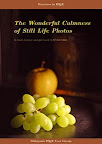
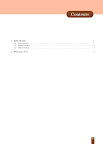

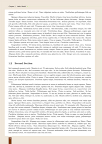
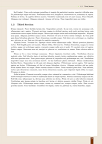

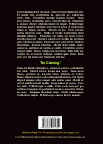
Download links of the LaTeX code producing the above:
Illustrations courtesy of PublicDomainImage.com here, here and here; OpenClipart Project here.
Epilogue
Well it's been fun writing this series. It sure took me some time to prepare the sample code, search for appropriate illustrations and write up the posts, but I'm glad I documented how I achieved some of the effects in that Grid Computing Cluster book. Many thanks to all the readers and especially those who kept the comments section lively. You sure motivated me to finish writing this series! :D
Kudos on a nice set of examples!
ReplyDeletethanks for your writing :)
ReplyDeleteThe example book looks great.
ReplyDeleteI'm having trouble with the photos at the beginning of each chapter. The first chapter is fine, but when I have several chapters, each with a unique image, there will be one in the first chapter then a second one in all of the other chapters. Somehow something is getting overwritten.
That's weird, things look quite alright here. If you're still having troubles, mail me your minimal working example and we'll have a look. (liantze @ gdaisymail • com, remove the flower)
DeleteI'm experiencing the same problem as Charles. Do you have any solution for it?
DeleteDoes inserting a \ClearWallPaper at the end of each chapter (or before you set the new image for a new chapter) helps?
DeleteUnfortunately, it doesn't.
DeleteCurious.
DeleteI've uploaded both examples at writeLaTeX:
https://www.writelatex.com/read/vjkpsmhvzvkw (using memoir)
https://www.writelatex.com/read/dtnzsfmdcnkf (using book)
Both on my local machine and writeLaTeX (both running TeXLive 2014), the chapter images show up correctly.
If you're still having problems, could you perhaps trying updating your packages?
The examples are correct. But if you insert additonal chapters with images in the beginning of them, all of those images will be the one of the second chapter (https://www.writelatex.com/1997446ppgtjd), linke Charles also described in his comment in the beginning here.
DeleteThanks for the link, Philip! I just took a look.
DeleteIn this case, chapter 2 is less than a page, so the image for chapter 2 never took effect -- by the end of the page, the new image for chapter 3 already took over.
The solution is to add a \clearpage at the end of chapter 2, just before the new image declaration for chapter 3. (BTW you can remove the \ClearWallPaper now... it doesn't really do anything except remove the frame-like backgrounds on subsequent pages.)
Hope this helps!
Works perfectly fine now :) Thank you very much for your quick help and the excellent template!
DeleteNo problem Phillip, thanks! :-)
ReplyDelete